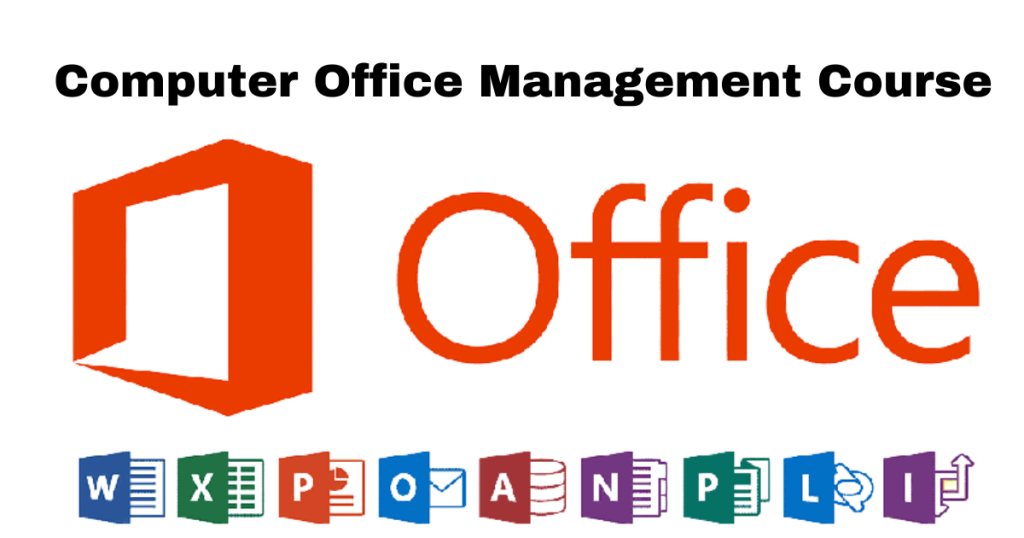Introduction to Computers
Computers are electronic devices that process data to perform various tasks. They consist of hardware and software components:
- Hardware: This includes physical components such as the central processing unit (CPU), memory (RAM), storage devices (hard drives, SSDs), input devices (keyboard, mouse), and output devices (monitor, printer).
- Software: These programs and applications tell the hardware what to do. Software includes operating systems (like Windows, macOS, and Linux), productivity software (such as Microsoft Office, and Google Workspace), web browsers (like Chrome, and Firefox), and many other applications.
Basic Functions of a Computer:
- Input: Computers receive data and instructions through input devices like keyboards, mice, scanners, etc.
- Processing: The CPU processes data and executes instructions provided by software programs. It performs arithmetic calculations, and logic operations, and manages data movement inside the computer.
- Storage: Computers store data and instructions in various types of storage devices (hard drives, SSDs, USB drives, etc.). Storage allows data to be saved and retrieved for later use.
- Output: After processing data, computers produce output through output devices like monitors, printers, speakers, etc. Output can be in the form of text, graphics, sounds, etc.
Types of Computers:
- Personal Computers (PCs): Used by individuals for personal tasks, work, and entertainment. Includes desktops and laptops.
- Servers: Computers designed to provide services or resources to other computers over a network. Used in businesses, websites, databases, etc.
- Embedded Computers: Specialized computers are found in everyday devices like smartphones, cars, appliances, etc.
Importance of Computers:
Computers are integral to modern life, impacting areas such as:
- Communication: Facilitating email, social media, video calls, etc.
- Information Access: Enabling access to vast amounts of information through the internet and databases.
- Business: Enhancing productivity through automation, data analysis, and communication tools.
- Education: Supporting learning through online resources, educational software, and digital collaboration.
In summary, computers are versatile tools that play a crucial role in nearly every aspect of society today, from personal use to global connectivity and business operations.
Detailed Syllabus

- Fundamentals of computer
1.0 Introduction
1.1 Basic Applications of Computer
1.2 Components of Computer System
1.2.1 Block Diagram
1.2.2 Central Processing Unit
1.2.3 Input Output Devices
1.2.3.1 Keyboard shortcuts
1.2.4 Computer Memory
1.3 Concept of Hardware and Software
1.3.1 Hardware
1.3.2 Software
1.3.2.1 Application Software
1.3.2.2 Systems software
1.4 Computer languages - Operating Computer Using GUI-Based Operating System
2.0 Operating System Introduction
2.1 Basics of popular operating systems (LINUX, WINDOWS)
2.2 The User Interface
2.2.1 Task Bar
2.2.2 Icons
2.2.3 Menu
2.2.4 Running an Application
2.3 Operating System Simple Setting
2.3.1 Changing System Date and Time
2.3.2 Changing Display Properties
2.3.3 To Add or Remove a Windows Component
2.3.4 Changing Mouse Properties
2.3.5 Adding and Removing Printers
2.4 File and Directory Management
2.4.1 Creating and renaming of files and directories
2.5 Common utilities - Microsoft Word
3.0 Introduction
3.0.1 Common Buttons, Tabs and Ribbons
3.1.2 The Flashing Line
3.1 Document Navigation Tips
3.1.1 Using the Slider
3.1.2 Keyboard Navigation Tips
3.1.3 Using Browse Objects Tools
3.1.4 Selecting Text Options
3.2 Manipulating Text
3.2.1 Page Layout
3.2.2 Cut, Copy, Paste, Move
3.2.3 Find and Replace
3.3 Formatting Characters
3.3.1 Changing Fonts
3.3.2 Typical Text Format Options
3.3.3 Bullet and Numbered Lists
3.3.4 Other Formatting Tools
3.4 Formatting Paragraphs
3.4.1 Line Spacing
3.4.2 Quick Styles
3.4.3 Paragraph Marks
3.5 Themes and Templates
3.5.1 Applying Themes
3.5.2 Opening Existing Templates
3.5.3 Creating Templates
3.5.3 Working with Existing Content
3.6 Quick Parts
3.6.1 Quick Parts
3.6.2 Creating Quick Parts
3.6.3 Quick Parts – Inserting Fields
3.6.4 Quick Parts – Inserting Images
3.7 Preparing Documents for Printing
3.7.1 Spelling and Grammar Check
3.7.2 Saving a Document
3.7.3 Printing and Preview Options
3.8 Organizing Content
3.8.1 Creating Lists
3.8.2 Creating and Formatting Tables
3.8.3 Converting Text to Tables
3.8.4 Table Borders and Shading
3.9 Tabs, Columns, and Charts
3.9.1 Creating Columns
3.9.2 Creating Tabular Lists
3.9.3 Creating Charts
3.10 Links, Headers, and Footers
3.10.1 Creating Web Links
3.10.2 Creating Document Location Links
3.10.3 Email Links
3.10.4 Headers and Footers
3.11 References
3.11.1 Bookmarks
3.11.2 Captions
3.11.3 Footnotes
3.11.4 Citations
3.11.5 Reference Styles for Research
3.11.6 Research Options
3.11.7 Creating Indexes
3.11.8 Bibliographies
3.11.9 Cross Reference Bookmarks
3.11.1 Cross Reference Page Numbers
3.12 Mail Merge
3.12.1 Mail Merge for Letters
3.12.2 Mail Merge for Envelopes
3.12.3 Mail Merge for Labels
3.13 Visual Content
3.13.1 Character Spacing
3.13.2 Inserting Shapes
3.13.3 Inserting Images
3.13.4 Using Word Art
3.13.5 Using Pull Quotes
3.13.6 Using Text Boxes
3.13.7 Sorting Text
3.13.8 Using Smart Art
3.14 Reviewing Documents
3.14.1 Document Views
3.14.2 Split Screen View
3.14.3 Tracking Changes
3.14.4 Collaboration Options
3.14.5 Combining and Approving Changes
3.14.6 Using Comments
3.15 Protecting and Sharing Documents
3.15.1 Compatibility Checker
3.15.2 Previous Word Versions Compatibility
3.15.3 Digital Signatures
3.15.4 Restricting Permissions - Microsoft Excel
4.1 Introduction
4.2 Entering, Editing and Formatting Data
4.3 Formatting Numbers
4.4 Managing Worksheets
4.5 Modifying Rows and Columns
4.6 Changing Views
4.7 AutoFill and Custom Lists
4.8 Conditional Formatting
4.9 Tables
4.10 Data Tools
4.11 Referencing Formulas
4.12 Ranges and Dates
4.13 Lookups
4.14 Conditional Logic
4.15 Text Formulas
4.16 Introduction to Charts
4.17 Formatting Charts
4.18 Adding Graphics to Spreadsheets
4.19 Outline, Sort, Filter, and Subtotal
4.20 PivotTables
4.21 Protecting Data
4.22 Collaboration
4.23 Printing
4.24 Outline, Sort, Filter, and Subtotal
4.24 Saving a Workbook
4.24 Macros - Microsoft PowerPoint
5.1 Introduction
5.2 Applying Themes and Layouts to Slides
5.3 Working with Objects
5.4 Entering, Editing, and Formatting Text
5.5 Outline View and Proofing Presentations
5.6 Adding and Reading Notes
5.7 Inserting Pictures, Graphics, Shapes, and Other Things
5.8 Charts
5.9 Adding Sound and Video
5.10 Adding Transitions and Animation
5.11 Working with Master Slides
5.12 Working with Smart Art
5.13 Printing, Sharing, and Exporting Slides - Basic Computer Repairing (Hardware)
6.1 Computer Hardware Overview
6.2 Motherboard: Types, Block Diagram, Identification of Ports, Chip, Slots, Connector,
Section etc.
6.3 CPU: CPU Socket details, Types of CPU, Identification, and Basic Terminology of CPU
6.4 RAM: Types of RAM, Identification of RAM, RAM Operating Voltage
6.5 SMPS: Concept of Current, SMPS pin details, SMPS Voltage, Testing of SMPS, How to
use a multimeter, to test of Power Cable.
6.6 Hard disk: Hard disk Types, Identification of Hard disk, Jumper Setting, Warranty,
Measuring concepts etc.
6.7 CD/DVD Drive: Assembling/Dissembling of CD/DVD Drive, Types of CD/DVD Drive,
Repairing of CD/DVD Drive, Jumper Settings Etc.
6.8 UPS: Types, How UPS works, Measurement, Testing of UPS, Battery Concept.
6.9 Keyboard and Mouse: Types, Identification, Repairing of Keyboard and Mouse.
6.10 Monitor
6.11 Printer - Communication using the Internet
7.1 Basic of Computer Networks
7.1.1 Local Area Network (LAN)
7.1.2 Wide Area Network (WAN)
7.2 Internet
7.2.1 Concept of Internet
7.2.2 Applications of the Internet
7.2.3 Connecting to the Internet
7.2.4 Troubleshooting - WWW and web browsers
8.1 World Wide Web (WWW)
8.2 Web Browsing Software
8.3 Search Engines
8.4 Understanding URL
8.5 Surfing the web - Online Security and Privacy
9.1 Threats to computer
9.2 Virus and its types
9.3 Anti-Virus Software and Examples
9.4 Firewall and its use
9.5 Hackers and Crackers
9.6 Cyber-crime and Computer Ethics
9.7 Cyberlaw and Importance
9.8 Backup and Restore - Programming basics
10.1 Algorithm
10.2 Flowchart - Website Creation basics
11.1 HTML - Smartphone uses
12.1 Introduction
12.2 Popular Uses
12.3 Important Features
12.4 Designs and Trends
12.5 iPhone Vs Android - Linux and DOS commands