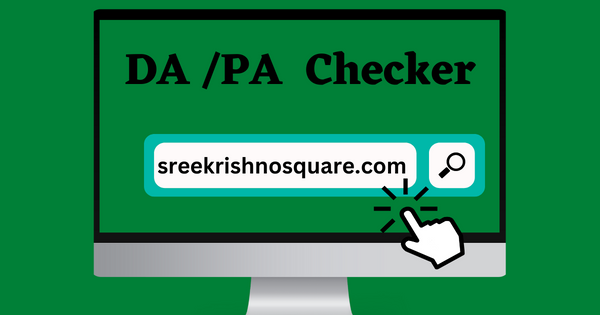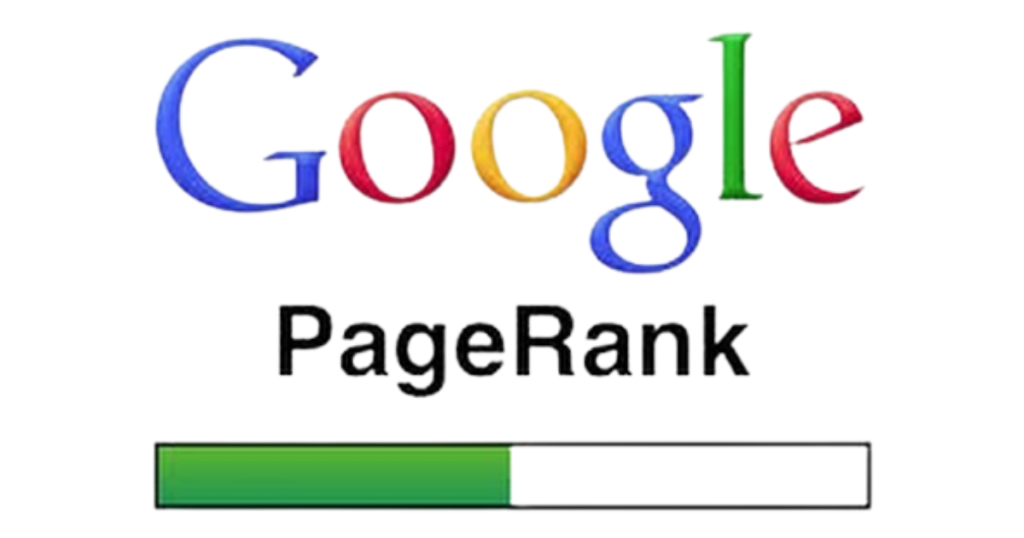How to Download
Table of Contents
Linux is an operating system, similar to Windows, but with many different versions due to the nature of being open source and fully customizable. To install Linux, you must choose an install method and choose a Linux distribution.
Choose a method to install Linux
There are several methods to install Linux, depending on your needs and preferences. Here are a few common methods:
1. Live USB/DVD:
You can create a bootable USB drive or DVD with a Linux distribution and boot your computer from it. This allows you to try out the Linux distribution without making any changes to your system. If you decide to install it, there is usually an option to do so from the live environment.
2. Dual Boot:
If you want to keep your existing operating system (e.g., Windows) and also have Linux installed, you can set up a dual-boot configuration. This allows you to choose which operating system to boot into when you start your computer.
3. Virtual Machine:
You can install a virtualization software like VirtualBox or VMware on your existing operating system and then create a virtual machine to install Linux. This allows you to run Linux alongside your primary OS without affecting it.
4. WSL (Windows Subsystem for Linux):
If you’re using Windows10 or later, you can enable the Windows Subsystem for Linux, which allows you to run a Linux environment directly within Windows without the need for a separate virtual machine or dual boot setup.
Each method has its own advantages and considerations, so it’s important to choose the one that best fits your needs and technical comfort level.
Choose a Linux distribution
There are many great Linux distributions to choose from, each with its own strengths and purposes. Some popular options include Ubuntu, Fedora, Debian, CentOS, and openSUSE. The best distribution for you will depend on your specific needs and preferences. For beginners, Ubuntu is often recommended for its user-friendly interface and large community support. If you’re looking for a distribution focused on stability and long-term support, CentOS or Debian might be good choices. If you have specific requirements or preferences, feel free to let me know and I can help you find the best distribution for your needs.
System requirements
System requirements can vary depending on the specific Linux distribution you choose. However, in general, most modern Linux distributions have fairly modest system requirements. Here are some typical minimum system requirements for running a basic Linux desktop environment:
– Processor:1 GHz processor- RAM:1 GB (2 GB recommended for a smoother experience)
– Storage:10-20 GB of available hard disk space- Graphics: Most modern integrated graphics should work fine, but for more demanding graphical tasks, a dedicated graphics card may be beneficial.
It’s important to note that these are general guidelines, and some distributions may have slightly different requirements. Additionally, if you plan to use your Linux system for more resource-intensive tasks such as gaming or video editing, you may need higher specifications. Always check the specific system requirements for the distribution you plan to install to ensure smooth performance.
Follow install method instructions
- Open PowerShell or Windows Command Prompt in administrator mode by right-clicking and selecting “Run as administrator”.
- Enter the Linux install command:
wsl --install. - Restart your machine.
After installing Linux

Great! After installing Linux, there are a few common post-installation steps you might want to consider:
1. Update your system:
Use the package manager (e.g., apt for Debian-based systems like Ubuntu) to update your system and install any available updates.
2. Install additional software:
Depending on your needs, you may want to install additional software such as a text editor, web browser, media player, and development tools.
3. Set up user accounts:
Create additional user accounts if needed and set up appropriate permissions.
4. Configure network settings:
Set up your network connection, including configuring Wi-Fi, if applicable.
5. Customize your desktop environment: If you’re using a desktop environment, you can customize it to your preferences by changing themes, wallpapers, and other settings.
These are just a few general steps, but the specific actions you take will depend on your needs and the Linux distribution you’ve installed. If you have a specific Linux distribution in mind, I can provide more detailed instructions tailored to that distribution.